Input handling
Input handling for the camera controller is implemented via the new Unity input system.
Note: To enable the new input system: Project settings -> Player -> Section "Configuration" and chose either "Input System Package (new)" or "Both" The demo scene requires "Both" because the character controller implements the old input scheme.
You can find the default input scheme in DOTS-TPC\Runtime\Settings\Input. Anything in there can be conviniently copy & pasted to your own input action maps. The default action map supports keyboard/mouse and gamepad out of the box.
This is how the default input action map looks:
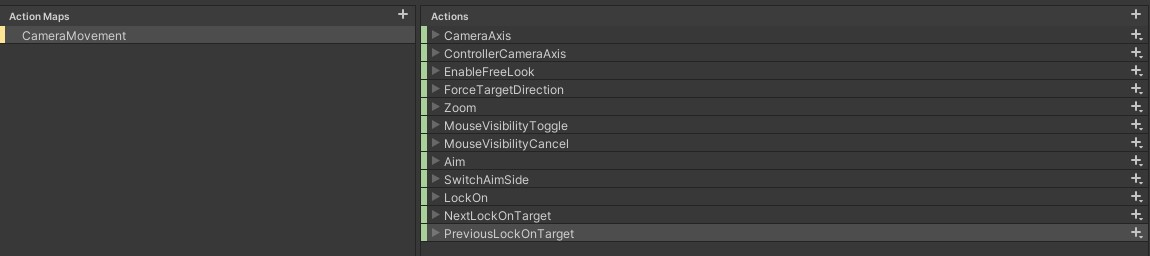
Several actions are predefined and this page will go over every one of them:
CameraAxis
The action that is used for orbiting with mouse input. The action has a "Scale processor" of 0.05 to rougly match the old input system.
ControllerCameraAxis
The same thing as CameraAxis, just for the gamepad. Also has a "Scale processor".
EnableFreeLook
Left or Right mouse button will enable orbiting around. (A gamepad will ignore this action.)
ForceTargetDirection
When the button is held, and the option is enabled in TPC, the target will always look in the same direction as the camera. Default is set to the Right mouse button.
Zoom
The action that increases or decreases the (desired) distance to the target. Default is set to mouse wheel and gamepad digital up/down.
MouseVisibilityToggle
Locks or unlocks the mouse to the current position. Default is set to F7.
MouseVisibilityCancel
Unlocks and shows the mouse again. Default is set to Escape key.
Aim
The button that is used for starting "Aim" stance with an enabled "Over the shoulder" feature. Default is set to Right mouse button and left trigger on gamepad.
SwitchAimSide
The button that is used for switching the aim side. Default is Left-Shift and left stick press on gamepad.
LockOn
The button that is used for locking onto a target when the "Lock-On" feature is enabled. Default is set to middle mouse button and right stick press on gamepad.
NextLockOnTarget
The button to cycle to the next target when locked on. Default is set to "E" and digital right on gamepad.
PreviousLockOnTarget
The button to cycle to the previous target when locked on. Default is set to "Q" and digital left on gamepad.